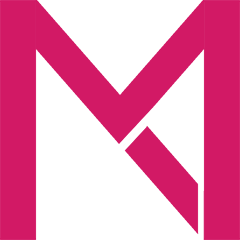With the new announcement, the internet is buzzing with the discussion of the major features of Windows 8.1. Therefore, I will not reiterate the things you may already know. Instead, I want to focus on some subtle changes in Windows 8.1 that you may have not known. There are many subtle improvements in Windows 8.1, but on the leaked build I am using, they are not yet enabled. There are other minor changes that I am not going to discuss yet because they are incomplete and will be refined further in future builds.
Start Screen Tattoos
In Windows 8, you could choose a limited number of static tattoos. The colors the tattoos are predefined and depends on the background color you chose for your Start Screen. In Windows 8.1, you are able to customize the colors of the tattoos independent of the background color of the start screen. You do this by setting the secondary Start Screen color. In this example, I have picked a blue tattoo on a black start screen, and I, then, selected an orange tattoo on the black start screen.
Furthermore, you can also have some animated tattoos in Windows 8.1. This is the closest to the resource intensive “Dreamscene” feature of Windows Vista Ultimate. But these animations on Windows 8.1 are nearly not as resource intensive.
Open Metro Apps in New Window
In Windows 8, Metro Style apps can only run in a single Window. On the Start Screen, if you right-click a metro app, you only see the options to unpin/pin, uninstall, and tile size options. In Windows 8.1, however, you have a new option when you right click a tile of a Metro App. This option is called “Open in a New Window”. This essentially allows you to open multiple windows of a Metro Style app.
Desktop Tile Improvements
In Windows 8, tiles of Desktop apps are uninteresting, as they only show the icon of the app with a background tile being a similar color as that of the Start Screen. In Windows 8.1, Desktop app tiles have background colors defined by the primary color of the app icon. For example, Microsoft Word will have a blue tile background, Excel with a green tile color, and Visual Studio with a purple tile color.
Modern File Manager
Windows 8.1 will come with a modern File Manager, labeled as “Skydrive”. I don’t agree with the naming of the app because this “Skydrive” app can do a lot more. Unlike other metro style apps, this app has full system access. If you look at the permission of the app, it shows that the app is trusted and has full access to the OS. For example, the file manager can open .exe files, which no other metro style app can do. If you have downloaded third party file manager apps, you will know that they cannot open .exe and other system files. The “Skydrive” app can open any files and access almost any location of the hard drive.